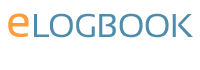eLogbook FAQs
How do I download my operation records?
If you wish to carry out analysis or filtering on your eLogbook data you can download your operation data and manipulate it in Excel (or any other tool that will accept a .csv file format). The steps below detail how to do this and include some notes on the data.
- Login to your eLogbook account at https://client.elogbook.org/logon/
- Under the Operative Records tab select the Browse Operations menu item Browse Operations (you may be asked for your PIN if you have set one up).
- Select any filters from your defined filters list prior to exporting.
- Scroll down to the bottom of the page and click on Download Excel file
- A pop-up containing a unique password will appear, make note of this and select continue.
- A zip folder will be downloaded and will contain your excel file.
- When you open the excel file, you will need to enter the unique password which you noted earlier to view your extracted data.
Notes
- The csv report is a generic report so not all speciality fields are included.
- The Standard and Anonymised selection does not affect the CSV file.
- For Oral & Maxillofacial Surgery sedation data is as follows:
Specialty Parameter 1 - Sedation
- 0 Not recorded
- 1 Inhalational
- 2 Intravenous (single drug)
- 3 Intravenous (poly pharmacy)
- 4 Other
Specialty Parameter 2 - Responsible Sedationist
- 0 Not Recorded
- 1 Sedationist
- 2 Operator
- 3 Sedationist & Operator
How to change/update my details?
- Login to your eLogbook account at https://client.elogbook.org/logon/
- Under Admin select the My Details menu item.
You will then be able to update the following information:
- Title
- First Name
- Surname
- Address
- Postcode
- Gender
- Default Specialty
- Area in which you work (Deanery)
- Training Programme
- Grade
- Access permission for RCSI
**Some information is only available to be updated if you are at a specific stage, ie still in training.
Where have my filters gone?
With the update to the new eLogbook client, and because of the radical overhaul of filtering, your old filters will not work, and cannot be transferred to the new client.
How do I add a consultant?
- Login to your eLogbook account at https://client.elogbook.org/logon/
- Under Admin select the My Consultants menu item.
- From here you have two options, Add Logbook Consultant or Add non-logbook user
- Select the relevant option from the two previously mentioned and enter the Consultants details.
For non Logbook Consultant, we are currently unable to verify details of Consultants other than GMC registered Consultants, however you can still add their details in to the system here
Please note that in order for your operations to be validated online, your consultants will need to be registered for an account so it might be worth prompting them to register for one. They are not obliged to enter their own operative records if they do not wish to but when they bulk validate your operative records, they can copy the records into their accounts and thus start collecting them in that way if they want to.